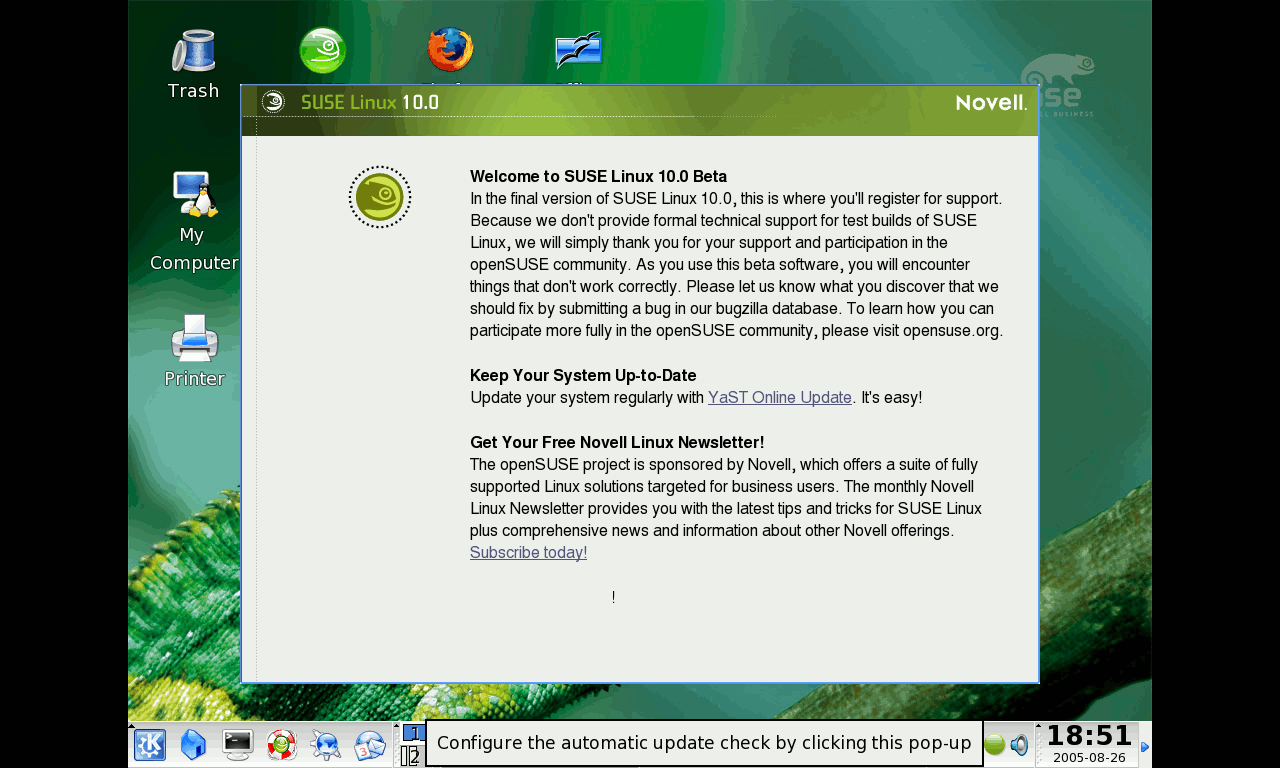User:Jvdoever
From OpenSUSE
| Table of contents [hide] |
Installing OpenSuSE 10 beta 3 on a Dell Latitude X1
Introduction
This page documents my first attempt at installing SuSE 10 beta 3 on a Dell Latitude X1. The attempt was very successful and hardware support is good. There are however quite a few thinks such as Bluetooth, the modem and the smartcard reader that don't work. I don't have much use for these features so that's ok.
The highlight of the installation is good support for suspend to RAM and suspend to Disk and good support for the LCD screen which notoriously difficult incombination with suspend support. And all of that without recompiling the kernel.
The first part is a step-by-step walkthrough of how I installed the system. If you follow the steps, you will have a relatively quick way of instaling the beta. The second part goes into solving some hardware problems.
I haven't added all the images yet. There seems to be an upload limit.
Installation
- Download and burn ISO image for boot:
ftp://ftp4.gwdg.de/pub/opensuse/distribution/SL-10.0-OSS-beta3/inst-source/boot/boot.iso
- connect ethernet connection to LAN with DHCP and internet connection. This is necessary because the WLAN will not work untill after the install.
- Boot the burned iso image.
- At the boot menu of the CD press F3 for other options. press F3 again and choose 1024x768. This the best the CD will do. The laptops native resolution of 1280x768 is not supported by the boot CD. More about that later.
- Now press F4 to setup the source of installation. I used these setting:
- server: ftp4.gwdg.de
- directory: pub/opensuse/distribution/SL-10.0-OSS-beta3/inst-source
- Choose the option 'Installation'
- Wait until the first menu comes up. Until it does, admire the jpeg artefacts in the boot screen or press F2 for more information and a progress meter. This step takes quite long because the boot image (that is also on the CD) has to be downloaded over the net.
- Choose a language.
- Accept the license agreement.
- Select 'new installation'
- Select your clock and time zone. If you want your clock to play nice with Windows XP choose 'Hardware Clock Set To Local Time'.
- Choose a desktop environment. (I chose KDE)
- Wait until the dialog 'Evaluating package selection' disappears. This will take a few minutes.
- Adapt the partitioning if required. I chose a 9 GB partition for root and a 2.5 GB partition for swap. This might seem like a lot, but I'm just following the old rule that you need twice as much swap space as memory.
- Make sure you've got it all right and that you have backed up your data. Now you can proceed with the installation.
- The next step will take some time depending on your network connection. I'm on DSL 2Mbit so I can go off to do some other stuff for a couple of hours.
- After reading some of Goethe's Faust in the sun and playing a bit of trombone, you can go back to the installation, which will have automatically rebooted into the new SuSE installation if all went well. The first boot takes rather long: a couple of minutes. What is alarming is that there are two black bars on the side of the screen. The screens resolution has not been properly detected.
- Fill in the root password.
- Now the installer comes to the network configuration.
- Firewall is enabled by default. I disable it because i'm behind a firewall from my DSL provider. That should be sufficient.
- The Dell NetXtreme card is already configured and needs no work.
- The Wireless lan card cannot be configured yet, because the firmware is missing, so skip it.
- The modem is not detected. I don't need the modem now (maybe never) so I do not try to figure out how to get this to work.
- Test the internet connection. It should be fine, because 99% of the distro came over this connection.
- Skip the automatic software update and configure a user for the system.
- Wait a couple of minutes for the system configuration to be written. This will take quite a bit of time again.
- Read the release notes if you like.
- Hardware configuration
- The monitor has been found to have a resolution of 800x600. This is very wrong. The real resolution is 1280x768. I know setting it to this value will probably not work due to a problem between X and the BIOS, but I try it anyway. I'll also enable 3D acceleration.
- sound and bluetooth were properly detected.
- End the configuration and continue to boot into the desktop
Evaluation and Problem Fixing
The screen works at 1024x768 even though I told it the correct resolution. SuSE beta 3 has been installed. Hardware that is know to work so far is the gigabit network card and the sound card. So let's see if that is true: First I tried to open up the webpage "www.opensuse.org" in konqueror, which resulted in the message "unknown host www.opensuse.org".
I open up a console and try to find some sound files: "find / |grep wav$". I go into directory /usr/lib/ooo-2.0/share/gallery/sounds which contains a lot of wav files. Upon clicking on one of the wav files, the program amarok is started. This program is _huge_ and nor really suited for quickly listening a sample sound. On top of that, amarok refuses to play the wav file!
So let's find an ogg file. Maybe that's more manageable. There are a file ogg files in the directory '/usr/share/freeciv/stdsounds'. I click on one of the files and again amarok tells me 'some media could not be loaded (not playable)'.
So I still do not know if the sound is working. So I bypassed amarok and used ogg123 to play one of the ogg files. This went fine.
The installer claims to have properly configured bluetooth on the machine. Indeed, the little led signifying bluetooth is flashing, whatever that means. So let's see if there's some software to talk to my phone.
I start up the program 'Send file via bluetooth' in the utilities folder of the K menu. The program starts searching for other devices and finds nothing, not even the phone with active bluetooth next to it.
There is the "Bluetooth Server (kbluetoothd)" program with is present in two folder: "System/Network" and "System/Desktop Applet". Weird. Let's try the one in "Desktop Applet". This applet starts with the happy message "bluetooth adapter found" and shows an icon in the taskbar. When I click on it, konqueror opens with the URL "bluetooth:/" and shows one entry: localhost. This is completely out of place since none of the konqueror menu entries are relevant to the bluetooth connection. Since I can't see my phone, I conclude that bluetooth support does in fact not work.
What hardware's left? The ACPI functionality. In fact, the guys at SuSE would love to have input on that. They state this on this page: http://www.opensuse.org/index.php/Bugs:most_annoying_bugs This page also contains the most annoying bugs. It starts with this message: add the line ". /etc/profile.d/lang.sh" to the file "/etc/init.d/xdm". It doesn't say where, so I put it on line 28.
Now I need to restart the display manager. The internet connection is also not working but maybe it will work after a reboot. So I simply reboot the system.
Also suse 10 should boot very quickly. I'll time this boot. From pressing enter in grub until the first glimpse of the desktop takes exactly 90 seconds. That's not very good, but much better than SuSE 9.3 which usually takes 2 to 3 minutes.
So does the internet connection work now? No it doesn't. So let's open YaST to fix that. I just open the network card configuration, open the gigabyte card's entry and click ok on all given settings. The network is restarted and voila, now it works. Typical.
But okay, let's now bicker about that and let's see what the state of ACPI is on SuSE 10 beta 3.
On the abovementioned page there is a call for testing ACPI functionality. So, I will. There are not detailed instructions on how to test so I'll use the kpowersave program for that.
Hibernation:
- click on the kpowersave icon on the taskbar
- click on suspend to disk
- three dialogs suddenly pop up: 2 say "new hard disc detected" for /windows/C and /windows/D and one says " Error KPowersave: suspend2disk failed on unloading 'usb_storage'. Trying to recover.". Autsch.
So I'll just try again and going down into hibernation works. One disconcernting message: acpi-bus-0212 [04] acpi_bus_set_power : Device is not power manageable.
Ok so now the system is down. Let's restart it. Boot screen comes up after an unusually long (~20 sec) grub delay. I choose the right grub entry. Loading the kernel is very slow. Maybe I restarted the machine too early. Hibernation restoration starts. Fireworks! X comes up fine and the screen is locked with a screensaver. Upon unlocking the screen an annoying unintelligable dialog comes up: dialog1.png.
Apart from that the system seems to work fine. Let's try the same trick again. Machine goes down in about 10 seconds. Pretty good. Now I wait 20 seconds before restarting the machine to see if grub is faster when the machine isn't powered off for only a short time. And it's much faster now. The machine comes up in about 20 seconds. Nice.
One more time, but now with a lot of applications opened. I fire up one copy of each of the openoffice applications, supertux, frozenbubble, "Image Editing" and "Photograph", a konqueror window and a konsole. Going down takes now 35 seconds and starting up took about 1 minute. This time is a bit uncertain because of the application popping up irregularly. I did notice a grave security error: the screensaver/screen lock only starts 15 seconds after the first apps are available and can be manipulated on screen.
But I don't care too much about such security any way so I want to disable the screen lock after sleep. Additionally, I'd like to test suspend-to-ram, so let's change kpowersave's configuration.
dialog2.png
To enable suspend-to-ram I clicked on the kpowersave icon and then on the entry 'Start YaST2 Power Management Module'. This opened a configuration dialog. I clicked on 'Suspend Permissions' to get this dialog: dialog3.png
In this dialog, suspend to disk was disabled. But have just perfomed 3 successful suspend cycles! How odd. Anyway, I enabled both suspend modes and closed the dialog. This gave a notice that I should the the docu. So I read /usr/share/doc/packages/powersave/README.suspend2ram A long file with many helpful tips, which I will ignore for now. I want to see how SuSE handle hibernate per default. All I did was to make sure that I can ssh into the machine in case the screen does not come up.
So here we go: click on kpowersave icon and click on "Suspend to RAM". With no programs running apart from the ones in the system tray, this takes 6 seconds. Now the power icon is flashing nicely to signify that the machine is there. To wake the machine up, one needs to close the lid and open it. So I closed it for 5 seconds. After opening the lid, the screen is there, but very dimly. This can be relieved by pressing Fn-Arrow_Up.
This brings back the screen in the same resolution as before but treched across the entire screen. But all programs do seem to work! However, what happens if I do this again? Beta2 gave me an unpleasent surprise in this respect, so let's see what beta3 does.
Oops, I forgot the routine and just closed the lid. This didn't send the machine into suspend-to-ram but blanked the screen and no key combination could bring it back up. So ssh into the machine and run 'reboot'. Now I'll try it properly over the kpowersave icon.
After reboot I did 3 of these cycles and on the 3rd cycle I got this message: dialog4.png which is rather strange because I haven't configured wireless lan yet. Oh well, the next attempt worked, so no harm done.
So much for the dumb testing. Let's try to interpret the information in the documention. First point of knowledge: on the Dell D600, using vga=normal will let the screen go to normal intensity upon opening the lid. So I copied the default entry in /boot/grub/menu.lst, titled it 'Experimental' and set vga=normal. But this does not help so I changed it back.
Let's set some higher goals: full resolution and full suspend functionality. Sofar I haven't fixed the lack of resolution. There is a solution for this problem, for which the software is provided per default but the implementation of the solution is not.
I won't explain the details of the problem here. I'll just say that you can fix it by running the command 855resolution. First exit kdm: log out, switch to a console with ctrl-alt-f1, log in as root and run 'init 3' to stop the display manager. Now run the comman '855resolution 3c 1280 768' and go start the display manager again. It starts up in glorious high resolution! (remember I was stuborn and specified the correct resolution before?).
Some more suspend-to-ram cycles: they work with the full resolution! There can be quite a few dialogs about failed suspend attempts though.
Let's graduate to use suspend-to-disk with full resolution. This requires the scripts in /usr/share/doc/packages/powersave/contib/ called video_bios_resume and video_bios_suspend. The must be copied into /usr/lib/powersave/scipts and make executable with "chmod a+x /usr/lib/powersave/scripts/video_bios_*". Adapt the 855resolution command in video_bios_resume to match the command in /etc/init.d/boot.local. Now we need to adapt the file /etc/sysconfig/powersave/events and change the some entries to:
EVENT_GLOBAL_SUSPEND2DISK="prepare_suspend_to_disk screen_saver video_bios_suspend do_suspend_to_disk" EVENT_GLOBAL_RESUME+SUSPEND2DISK="video_bios_resume restore_after_suspend_to_disk"
And you know what? It works like a charm!
Up till now, we've kept the kernel untainted. That needs to change because we want to use the wireless lan card which needs firmware. The firmware isn't included in the open distribution. We need to add another source in yast. Open YaST and click on "Installation Source". Click on Add->FTP and add this:
server: ftp.suse.com directory: /pub/suse/i386/10.0/SUSE-Linux10.0-Beta3-Extra/kernel-modules+firmware/CD1
and accept the changes. Now open 'Software Management' and install the package ipw-firmware. The wireless card can now be configured.
In order to load the firmware, you have to fix a bug in the file /etc/udev/rules.d/50-udev.rules the string "/sbin/firmware.sh" must be "/sbin/udev.firmware.sh".
If it still doesn't work, you also need the package kernel-default-nongpl or else the kernel won't load the firmware
The only problem left in this area is that the network isn't automatically restarted upon resume from suspend.
Conclusion
So now we have a SuSE beta installation with excellent suspend behaviour, working wirless and normal network, 3d accelerated graphics on the native resolution of the LCD and working sound.